Introduction
Have you ever encountered the annoying ‘Audio Renderer Error: Please Restart Your Computer’ message on your Windows PC? This error can disrupt your workflow, especially during important tasks like meetings or multimedia playback. Fortunately, this blog will walk you through several effective ways to troubleshoot and resolve this issue, ensuring you can get back to your work or entertainment without unnecessary delays. Whether you are a novice or an advanced user, this guide provides both quick fixes and advanced solutions for different scenarios.
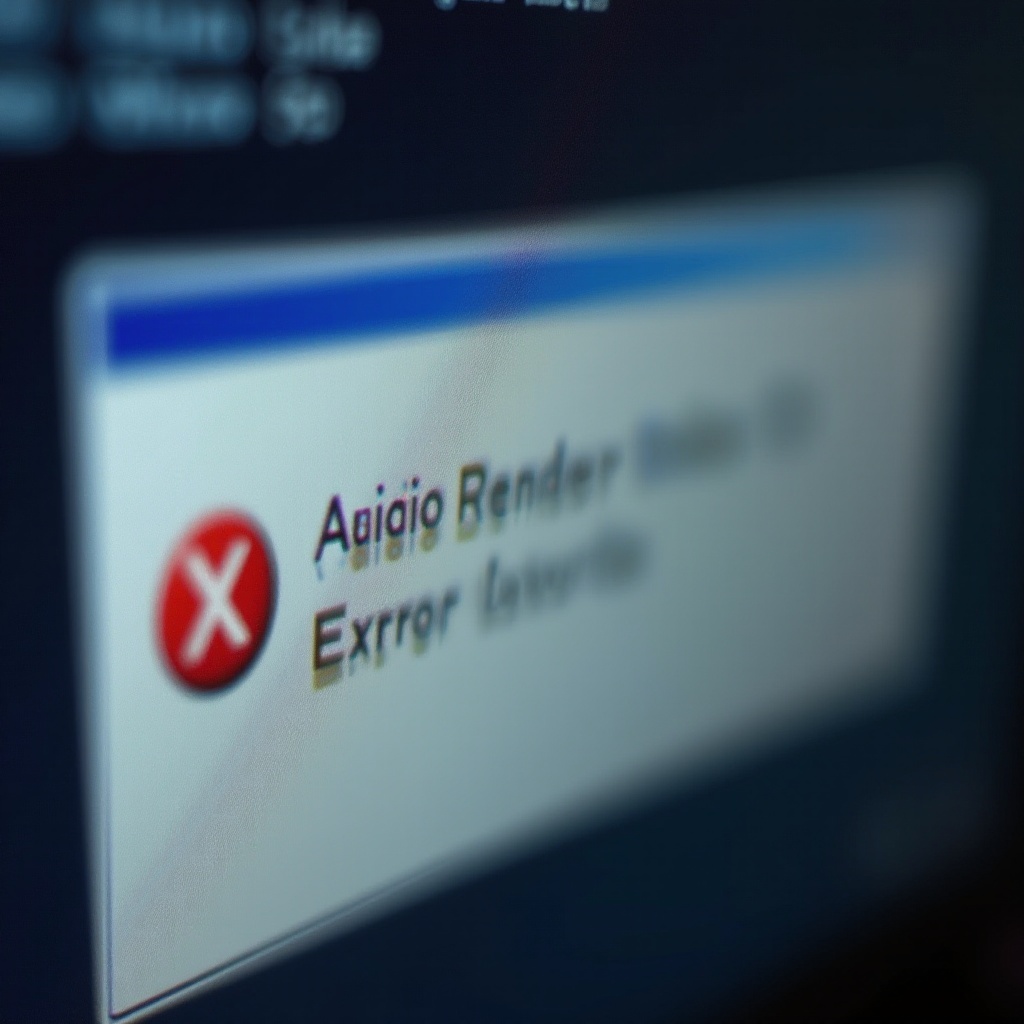
Understanding the ‘Audio Renderer Error’
Before diving into the solutions, it’s crucial to understand what the ‘Audio Renderer Error’ entails. Generally, this error appears due to miscommunication between your audio drivers and the operating system. Various reasons trigger this issue, ranging from outdated drivers to conflicting software settings. By breaking down the problem, you will be better equipped to diagnose and address it.
This error often hits users during video playback on platforms like YouTube or during audio streaming, making it an inconvenience. Understanding why it occurs can help you apply the most effective solution swiftly.
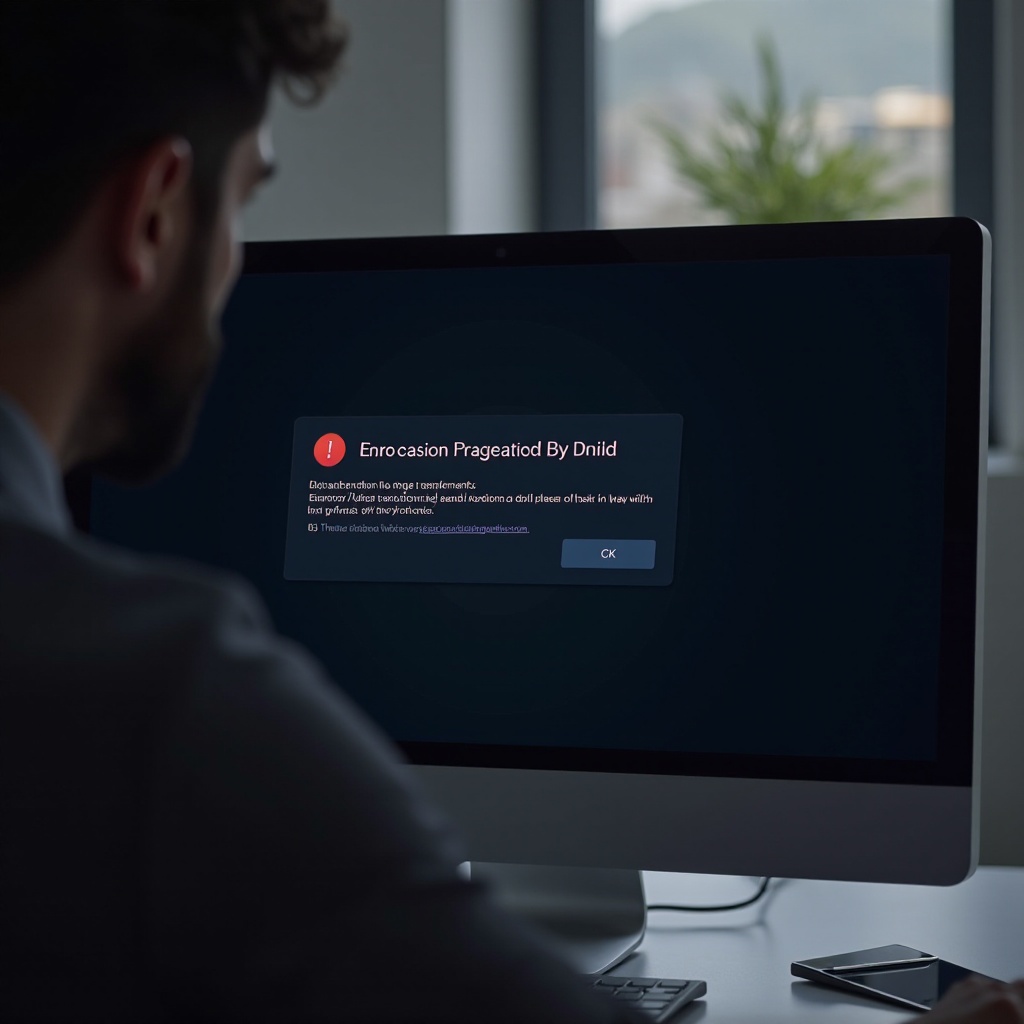
Quick Fixes to Try First
If you encounter the ‘Audio Renderer Error,’ try these initial, quick solutions that might resolve it without any lengthy methods:
- Restart Your Computer:
-
Many users report that simply restarting the computer clears the error. This is usually the quickest and easiest solution.
-
Disconnect and Reconnect Audio Devices:
-
If using external audio devices like headphones or speakers, disconnect them and then reconnect. This can reset the audio settings and resolve the error.
-
Switch Audio Output Device:
-
Switching to another audio output device temporarily and then reverting back can also fix the issue.
-
Update Your Browser:
- Sometimes, an outdated browser can cause this error. Ensure your browser is up-to-date.
Trying these quick fixes can save time and might just solve the issue on the spot. If the error persists, you may need to delve deeper into the following solutions.
Updating Audio Drivers
Outdated or corrupted audio drivers are a common cause of the ‘Audio Renderer Error.’ Here’s how to update them:
- Device Manager Access:
-
Press
Win + Xand selectDevice Manager. -
Locate Sound, Video and Game Controllers:
-
Find this category, expand it, and right-click on your audio driver.
-
Select ‘Update Driver’:
-
Choose the option to automatically search for updated driver software.
-
Follow Prompts:
- Complete the subsequent instructions to update the driver.
If the system cannot find the updated driver, you may need to visit the manufacturer’s website to download and install it manually. This step often resolves any driver-related errors effectively.
Using the Windows Audio Troubleshooter
If updating the drivers does not solve the issue, the Windows Audio Troubleshooter is another useful tool:
- Accessing Troubleshooter:
-
Go to
Settings, thenUpdate & Security, and selectTroubleshoot. -
Find ‘Playing Audio’:
-
Click on
Run the Troubleshooterunder the ‘Playing Audio’ section. -
Follow On-Screen Instructions:
- The troubleshooter will scan for problems and suggest fixes. Follow the steps provided to apply these fixes.
The Windows Audio Troubleshooter can detect and resolve issues you might not have identified manually, making it a valuable tool in your troubleshooting arsenal.
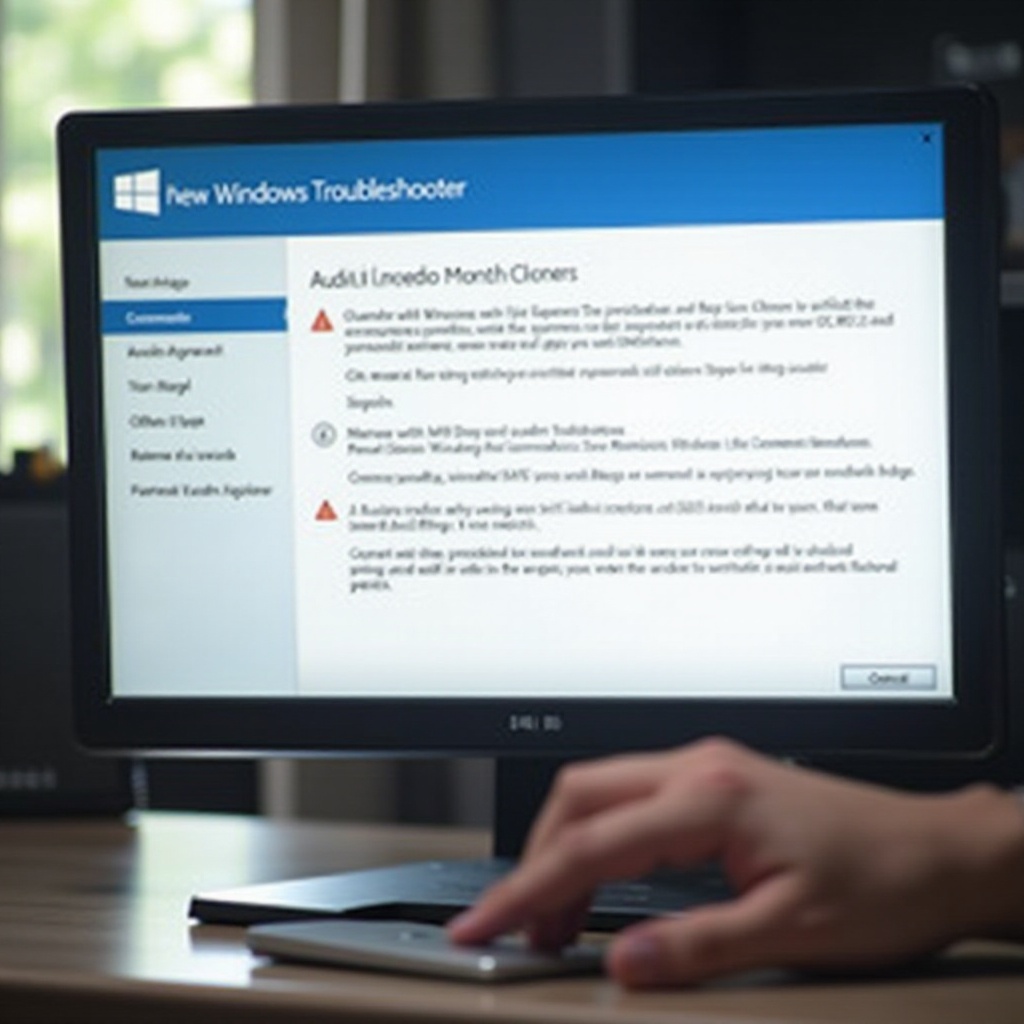
Configuring Sound Settings
Sometimes, the error might be due to incorrect sound settings. Here’s how to check and configure them properly:
- Access Sound Settings:
-
Right-click the sound icon on the taskbar and select
Open Sound settings. -
Check Output Device:
-
Ensure the correct output device is selected. Change it if necessary and see if the error persists.
-
Advanced Device Properties:
- Click on
Device properties, then go toAdditional device properties, and under theAdvancedtab, change the default format. Click Apply and OK.
Correctly configuring the sound settings can resolve compatibility issues influencing the audio renderer error.
Additional Advanced Solutions
If the problem still persists, consider these advanced solutions:
- Disable Hardware Acceleration in Browser:
-
Some modern browsers utilize hardware acceleration to enhance performance, yet this feature can sometimes cause audio errors. Disable it via the browser settings.
-
BIOS Update:
-
Rarely, updating the BIOS can resolve audio issues. Refer to your motherboard’s manual for instructions. Ensure you follow proper guidelines as BIOS updates can be risky.
-
Audio Playback Troubleshoot Commands:
- Execute commands like
net stop audiosrvfollowed bynet start audiosrvin Command Prompt (run as administrator) to restart the audio services.
By applying these advanced solutions, you tackle the more complex causes behind the audio renderer error.
Conclusion
Resolving the ‘Audio Renderer Error: Please Restart Your Computer’ can be straightforward or complex depending on the root cause. Start with simple quick fixes, then proceed to update drivers, use the Windows troubleshooter, configure settings, and finally utilize advanced solutions if required. This comprehensive approach ensures that you address all potential issues, bringing back smooth audio performance to your system.
Frequently Asked Questions
What is an audio renderer error?
An audio renderer error occurs when there’s a miscommunication between your computer’s audio drivers and the operating system, often surfacing during media playback.
How can restarting the computer fix the audio renderer error?
Restarting the computer refreshes the system, terminating any conflicts or temporary issues hampering the audio driver’s functionality.
Are there any permanent solutions for the audio renderer error?
Yes. Regularly updating your audio drivers, configuring sound settings correctly, and using advanced solutions like BIOS updates can provide a more permanent fix for persistent audio renderer errors.
