Introduction
GitHub has become an essential tool for developers and tech enthusiasts who want to manage code repositories and collaborate on projects. However, it’s not just for developers handling code. With technological advancements, GitHub offers a powerful platform to sync data between your phone and your PC. This ensures that your files, notes, or any other data are up-to-date across all your devices.
In this comprehensive guide, you’ll learn how to sync your phone with your PC using GitHub, step-by-step. We’ll cover the prerequisites, setting up GitHub, and automating the synchronization process. Whether you’re a coding pro or a curious beginner, this guide will provide you with all the information you need to achieve seamless synchronization.

Why Sync Your Phone with Your PC?
The need to sync your phone with your PC arises for several reasons. Firstly, it provides real-time updates on your projects and documents. Any changes made on one device are automatically reflected on the other, saving time and effort. For instance, you can update your work documents or personal notes on the go using your phone, and almost instantaneously, those updates will appear on your PC.
Besides, synchronizing with GitHub ensures that you have a cloud-based backup of your important files. Risks of data loss due to hardware malfunctions or device misplacement are therefore mitigated. Moreover, for developers, it means you can quickly push and pull code changes between devices without the hassle of manual transfers.
Finally, taking advantage of GitHub’s robust version control allows you to keep track of file changes, retrieve previous versions, and collaborate more effectively, regardless of which device you’re currently using. By syncing your phone with your PC using GitHub, you streamline your workflow significantly.

Prerequisites for Syncing
Before diving into the syncing process, there are a few prerequisites to ensure a smooth experience:
- GitHub Account: You must have an active GitHub account. If you don’t have one, you can easily create it for free on the GitHub website.
- Git Installed: Ensure Git is installed on your PC. If not, download and install it from here.
- GitHub Mobile App: Install the GitHub app on your phone available for iOS and Android.
- Internet Connection: While syncing can be automated to some degree, an internet connection is crucial for initial setup and certain sync processes.
With these prerequisites in place, you’re ready to start syncing your phone with your PC.
Setting Up GitHub
To get started with syncing, you need to configure your GitHub repositories. Here’s how:
- Create a Repository:
- Log into your GitHub account.
- Click on the ‘New’ button on the repositories tab.
- Provide a name, description, and set the visibility (public or private).
-
Click on ‘Create repository’.
-
Generate an SSH Key (Optional but recommended):
- Open Git Bash on your PC.
- Generate the key with the command:
ssh-keygen -t rsa -b 4096 -C 'your_email@example.com'. -
Add the key to your GitHub account under Settings > SSH and GPG keys.
-
Clone the Repository on Your PC:
- Navigate to the desired directory on your PC using Git Bash.
- Clone the repository with:
git clone git@github.com:YOUR_USERNAME/YOUR_REPOSITORY.git.
By completing these steps, you are prepared to start the actual synchronization process between your phone and your PC.
Step-by-Step Guide to Sync Your Phone with PC
Now, let’s delve into the core process of syncing your phone with your PC using GitHub.
Creating and Cloning Repositories
To create and clone repositories:
1. Create Repository: This has been detailed in the previous section under ‘Setting Up GitHub.
2. Clone Repository:
– On your phone, open the GitHub app.
– Go to the repository you created.
– Clone the repository using the URL to an appropriate app or folder on your phone.
Committing and Pushing Changes from Your Phone
Committing and pushing changes is crucial to keep your repository updated:
1. Edit File on Phone: Use a file manager or note app that can handle files in your cloned repository folder.
2. Commit Changes:
– Open the GitHub app, navigate to the repository.
– Click on the ‘+’ button, add a commit message, and commit the file.
3. Push Changes:
– Go to the command line (like Git Bash or an appropriate app).
– Use the commands:
bash
git add .
git commit -m 'Your commit message
git push
Pulling Changes on Your PC
Keep your PC repository up-to-date:
1. Open Git Bash: Navigate to the cloned repository directory.
2. Pull Changes: Use the command:
bash
git pull
This ensures the latest changes committed from your phone appear on your PC.
Automating the Synchronization Process
For a more automated and less manual process, you can use specific techniques available in different operating environments.
Using Git Hooks
Git allows you to automate various tasks with hooks. Place scripts in the .git/hooks directory to automate actions like pre-commit or post-merge.
Setting Up a Cron Job (Linux/Mac)
Automate regular syncs using cron jobs:
1. Edit Crontab:
bash
crontab -e
2. Add a Job: Include a line to pull changes every hour:
bash
0 * * * * cd /path/to/repository && git pull
Using Task Scheduler (Windows)
To automate on Windows:
1. Open Task Scheduler.
2. Create a Basic Task:
– Choose ‘Daily’ or any other frequency.
– Set an action to run git pull in your repository directory.
3. Finish: This sets up a regular sync task on Windows.
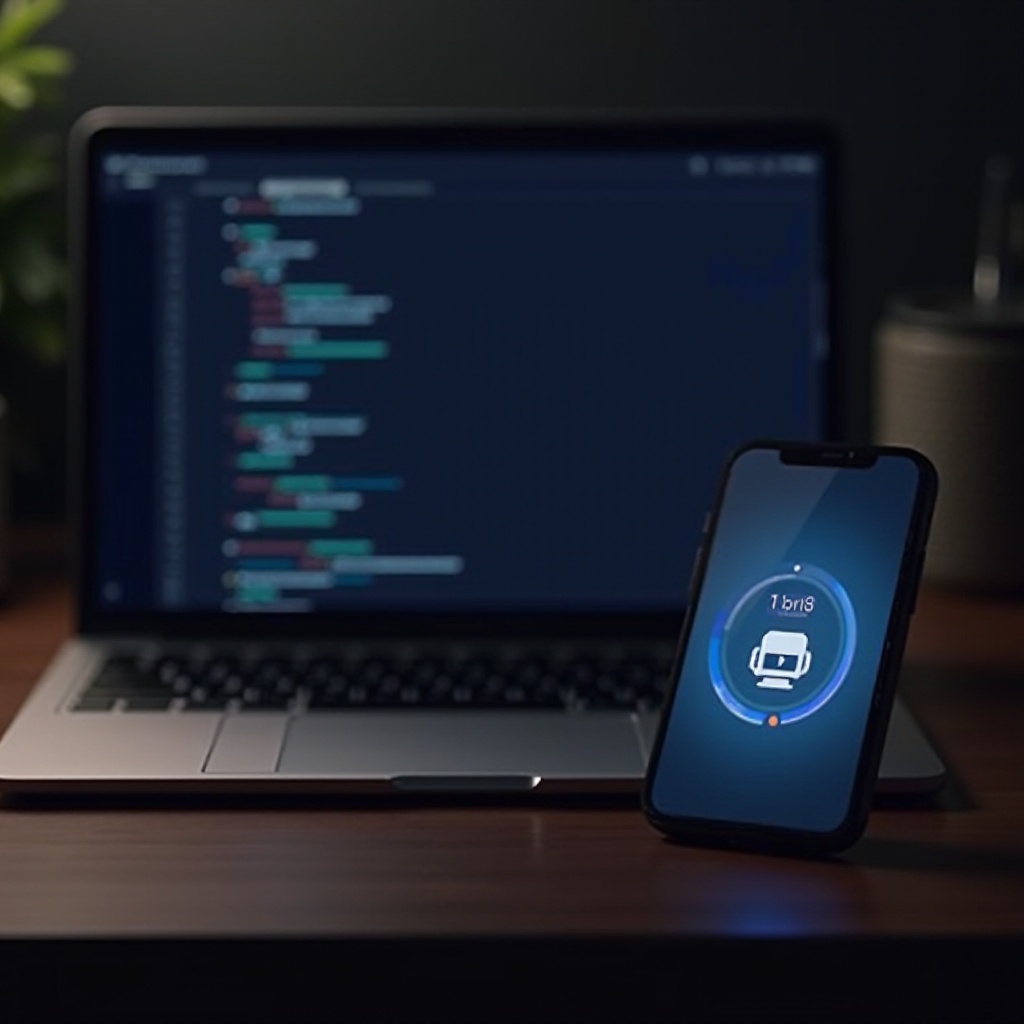
Troubleshooting Common Issues
Even with the best setup, you may encounter issues. Here’s how to address some common ones:
Resolving Merge Conflicts
Merge conflicts occur when the same part of a file is altered in different ways on two branches.
1. Identify Conflict: Git marks conflicts in the affected files.
2. Resolve Conflicts: Manually edit the files to resolve the conflicting changes.
3. Commit Resolved Changes:
bash
git add .
git commit -m 'Resolved conflicts
git push
Dealing with Large Files
GitHub has limitations on file size:
1. Use Git Large File Storage (LFS):
bash
git lfs install
git lfs track 'large_file
git add .gitattributes
git add large_file
git commit -m 'Added large file
git push
Network Issues
Network problems can disrupt synchronization:
1. Check Internet Connection: Ensure you have a stable connection.
2. Retry Commands: Sometimes, rerunning commands helps.
Conclusion
Incorporating GitHub into your device synchronization strategy offers numerous benefits, from consistent data updates to cloud-based backups and efficient workflow management. By following the steps outlined above, you can seamlessly sync your phone with your PC using GitHub, ensuring no important changes are missed and your data is always up-to-date.
Frequently Asked Questions
Can I sync my phone with GitHub without Wi-Fi?
Yes, you can sync using mobile data. However, ensure you have a stable connection to prevent any interruptions during data transfer.
How can I ensure my data is secure while syncing?
To secure your data, use SSH keys for authentication, keep your repositories private, and ensure your GitHub account has two-factor authentication enabled.
Are there alternatives to GitHub for syncing my phone with PC?
Yes, alternatives include Bitbucket, GitLab, and cloud storage services like Dropbox or Google Drive, which can also provide syncing capabilities with different features and flexibility.
