Introduction
Misplacing your Samsung tablet can be frustrating and stressful. However, modern technology offers several reliable methods to track and recover it. This guide will walk you through straightforward steps to find your lost Samsung tablet using Samsung’s Find My Mobile service, Google’s Find My Device, and other methods. We will also discuss preventative measures to minimize the risk of losing your device in the future. Let’s get started.
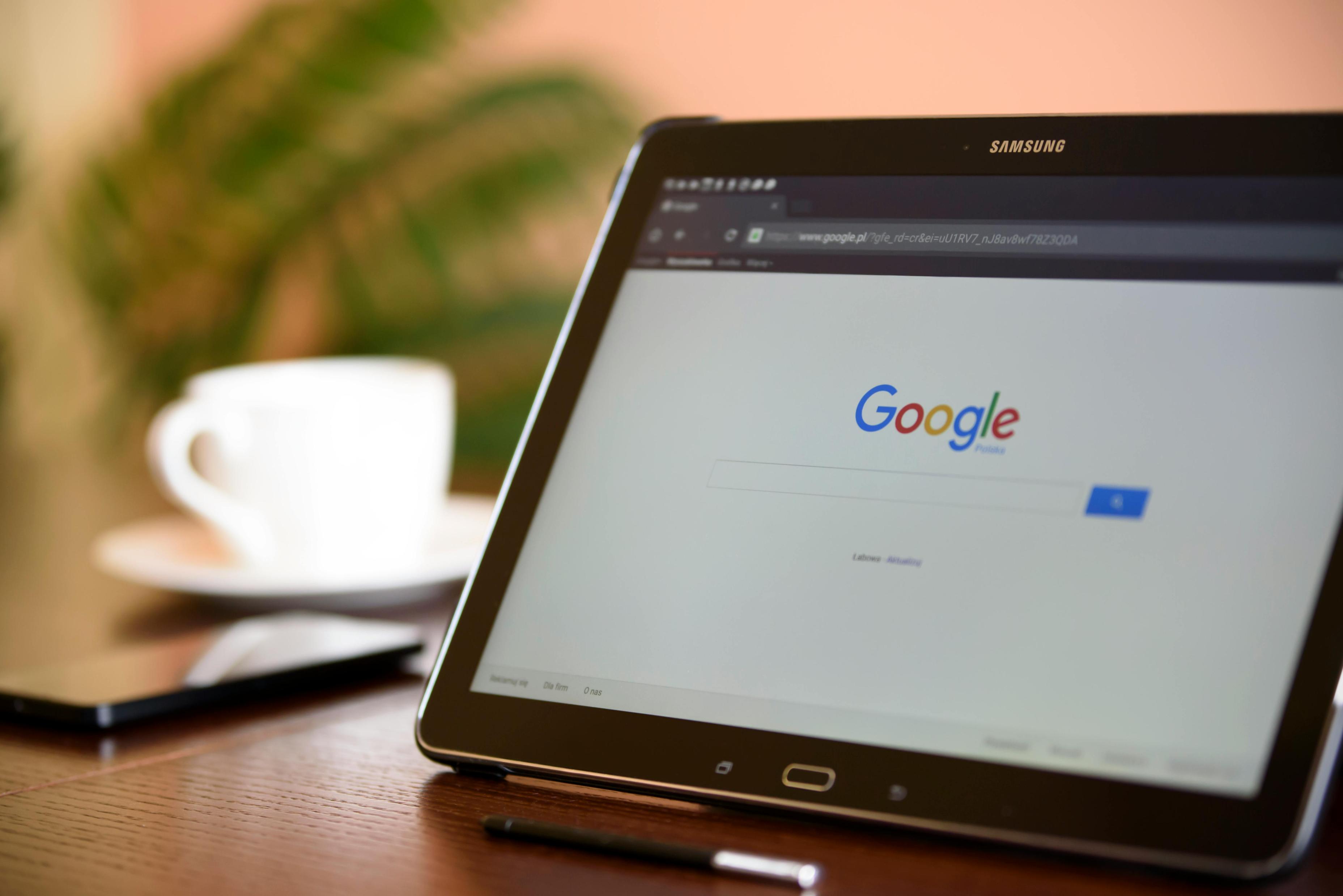
Using Samsung’s Find My Mobile Service
Samsung offers a built-in service called Find My Mobile specifically designed to help you locate your Samsung tablet. Here’s how you can use it:
- Ensure You’re Registered:
- Navigate to your tablet’s settings.
- Select ‘Biometrics and Security.’
- Tap on ‘Find My Mobile.’
-
Ensure that your Samsung account is registered and the service is activated.
-
Accessing Find My Mobile:
- Open a web browser on any device and go to Find My Mobile.
-
Log in using your Samsung account credentials.
-
Locating Your Device:
- Once logged in, your registered devices will appear on the screen.
- Select your missing tablet. The service will attempt to pinpoint its location on a map.
-
You can also access options like ‘Ring,’ ‘Lock,’ and ‘Erase Data’ if you need to secure your information quickly.
-
Set Specific Actions:
- Ring: Makes your tablet ring at its maximum volume, even if it’s on silent mode.
- Lock: Locks your screen to prevent unauthorized access and displays a custom message with your contact details.
- Erase Data: Wipes all data from your device to protect your personal information, although this action should be a last resort as it cannot be undone.
Utilizing Samsung’s Find My Mobile service provides multiple strategies to potentially recover a lost tablet, ensuring you leverage all available resources efficiently.
Utilizing Google’s Find My Device
Besides Samsung’s service, Google offers a robust tool called Find My Device, perfect for locating any Android devices, including your Samsung tablet. Here’s how you can use it:
- Verify Google Account & Location Settings:
- Go to ‘Settings’ on your tablet.
- Select ‘Google’ and then ‘Security.’
- Ensure that ‘Find My Device’ is enabled.
-
Ensure location services are turned on for accurate tracking.
-
Find My Device Access:
- Open a web browser and go to Find My Device.
-
Log in with your Google account credentials.
-
Locating Your Tablet:
- Once logged in, the tool will search for your tablet among your registered devices.
-
Your tablet’s last known location will be displayed on a map, alongside an array of features like ‘Play Sound,’ ‘Secure Device,’ and ‘Erase Device.’
-
Key Features:
- Play Sound: Similar to Samsung’s ‘Ring’ feature, making your device ring at its peak volume.
- Secure Device: Locks your device, displays a recovery message, and logs out of your Google Account to protect your data.
- Erase Device: Deletes all content on the tablet, securing your personal data from prying eyes, ideal only as a final recourse.
By integrating Google’s Find My Device, you add an effective layer to your search toolbox, maximizing your chances of retrieving your lost Samsung tablet.
Other Methods to Locate Your Samsung Tablet
If the above methods don’t yield results, you can still attempt a few alternative strategies to locate your Samsung tablet:
- Check Recent Activity:
-
Utilize your Google Account to see recent activity, which can provide clues about your tablet’s whereabouts. Go to your Google Account dashboard, click on ‘Security,’ then ‘Your Devices,’ and review any recent activities or locations.
-
Bluetooth Tracking Devices:
-
Employ Bluetooth tracking devices like Tile or Samsung’s Galaxy SmartTag. Attach these tiny trackers to your tablet. If you lose it, use the corresponding app to locate it through Bluetooth signal tracking.
-
Local Authorities:
- If you suspect theft, report the loss to local law enforcement. Provide them with identifying details like the Device ID, making it easier for them to track down.
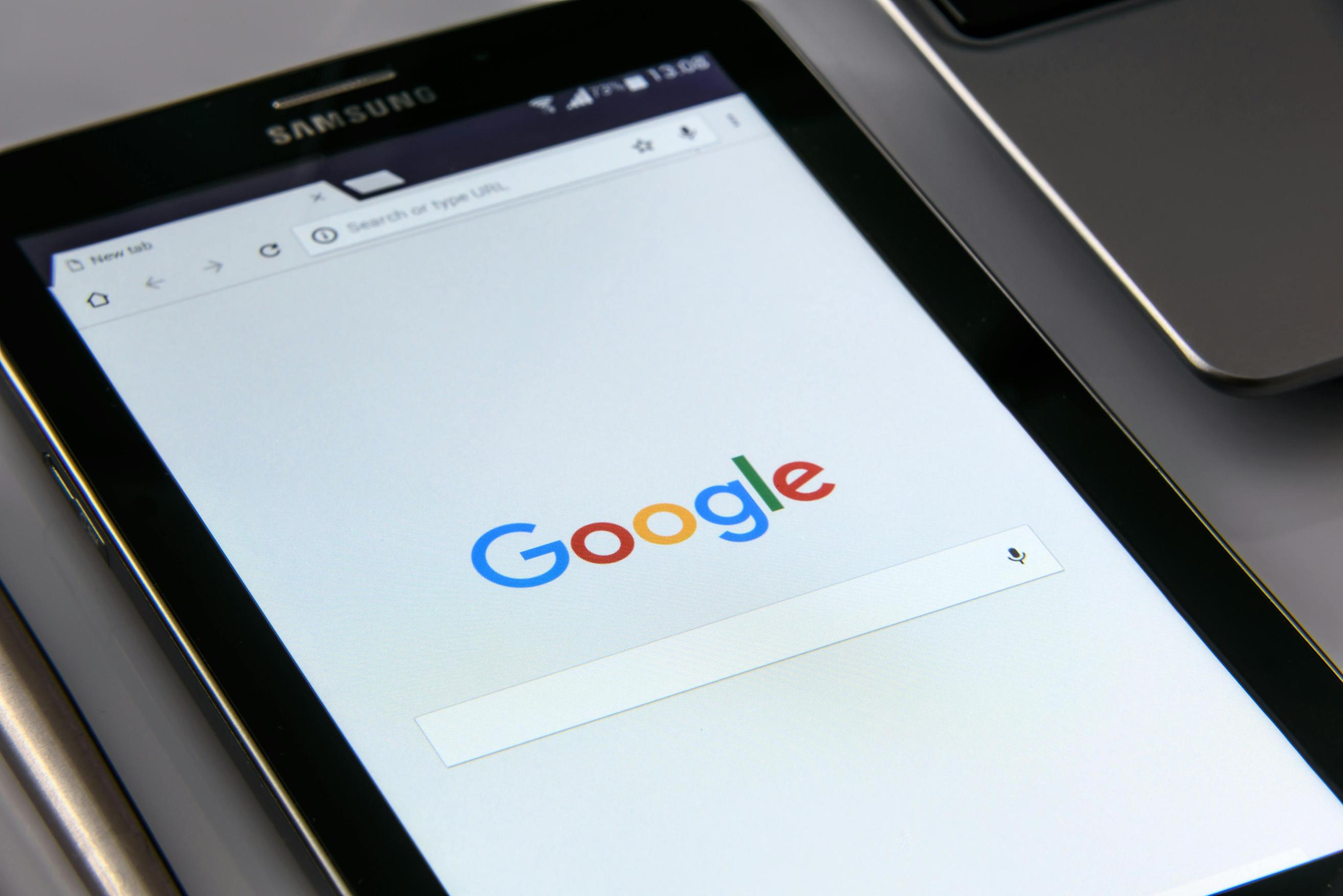
Preventative Measures for Future Loss
Prevent future losses by adopting these practical tips:
- Enable Security Features:
- Always keep Samsung’s Find My Mobile and Google’s Find My Device active.
-
Regularly update your security settings and ensure location services are turned on.
-
Use Cases and Attachments:
-
Invest in protective cases with built-in holders or straps to secure your tablet to your bag or belt, reducing the risk of it slipping away unnoticed.
-
Label Your Device:
- Place a discreet label with your contact information on the back of your tablet to make it easier for any finder to return it to you.

Conclusion
Losing a Samsung tablet can be easily mitigated by using built-in services like Samsung’s Find My Mobile and Google’s Find My Device. Always strive to integrate both tracking methods for maximum efficiency. Additionally, employing extra methods, including third-party tracking devices, and adopting preventive measures can significantly reduce the likelihood of future losses.
Frequently Asked Questions
How accurate is Samsung’s Find My Mobile Service?
Samsung’s Find My Mobile service offers relatively high accuracy, typically locating within a range of a few meters. However, factors like the strength of GPS signal and Wi-Fi networks can impact precision.
Can I locate my Samsung tablet if it’s turned off?
You cannot track your device in real-time if it’s turned off. However, Find My Mobile and Find My Device will show the last known location before it was powered down.
Are there third-party apps that can help me find my Samsung tablet?
Yes, third-party apps like Life360, Cerberus, and Prey Anti-Theft can assist you in locating your Samsung tablet, offering additional features such as remote monitoring and advanced security options.
