Introduction
Fitbit devices are designed to keep you on track with your health and fitness goals. However, when your Fitbit won’t sync, it can create frustration and interrupt your progress. This comprehensive guide will walk you through common reasons behind syncing issues and provide detailed solutions to get your Fitbit and phone back in harmony. Whether you’re encountering minor glitches or more severe problems, this troubleshooting guide aims to offer the insights and steps required to resolve them.

Common Reasons Why Fitbit Won’t Sync
Understanding why your Fitbit won’t sync is the first step toward resolving the issue. Several factors can contribute to syncing problems, including:
- Poor Bluetooth connection
- Low battery levels on either device
- Outdated Fitbit app or firmware
- Incorrect app settings or permissions
- Software glitches or bugs
Knowing these common causes will guide you through the preliminary checks and advanced troubleshooting steps outlined in this guide.
Preliminary Checks
Before diving into detailed troubleshooting, performing some preliminary checks can often resolve minor syncing issues. Here’s what to do:
Ensuring Both Devices Have Enough Battery
A low battery on either your Fitbit or the paired phone can cause syncing problems. Make sure both devices have at least 50% battery life to ensure a stable connection.
Verifying Bluetooth is Turned On
Bluetooth is essential for your Fitbit to communicate with your phone. Ensure Bluetooth is turned on and that no other devices are interfering with the connection.
Checking the Proximity Between Fitbit and Phone
Your Fitbit and phone need to be close to each other for syncing to work smoothly. Keep them within a few feet to avoid connectivity issues.
Once you’ve completed these preliminary checks, proceed to more specific solutions for syncing issues.

Basic Syncing Issues and Solutions
If you’re still facing syncing problems, tackling the basics could help.
Ensuring the Fitbit App is Open
The Fitbit app must be running in the background on your phone for syncing to occur. Make sure it’s open and that your phone is not in battery-saving mode, which might close background apps.
Checking Internet Connection
A stable internet connection is necessary for the Fitbit app to collect and sync data effectively. Ensure you’re connected to a reliable Wi-Fi or mobile network.
Restarting Devices
Simply restarting both your phone and Fitbit can resolve minor glitches. Turn off both devices, wait for about 30 seconds, and then turn them back on.
These steps often resolve basic syncing problems, but if issues persist, deeper investigation is necessary.
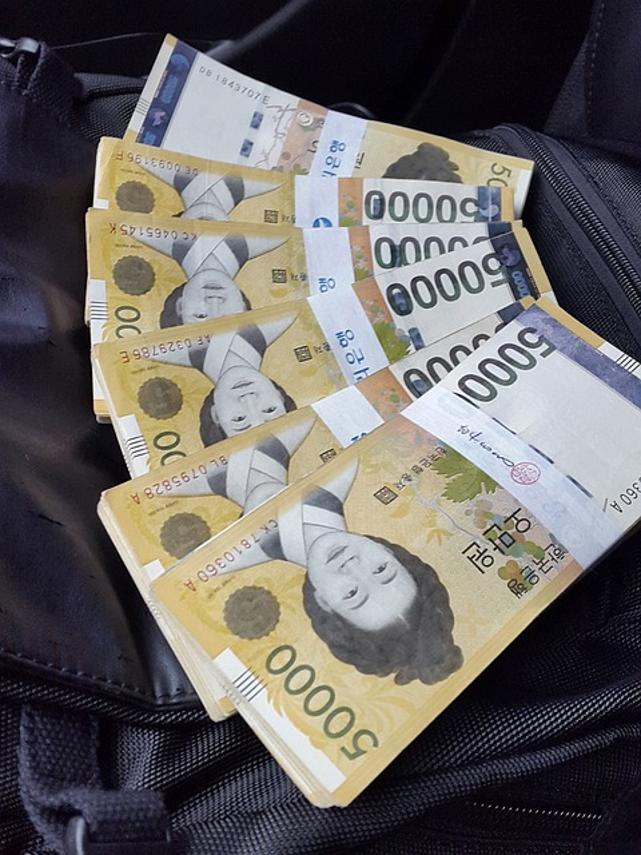
Advanced Troubleshooting for Fitbit Syncing Issues
When preliminary and basic solutions don’t solve the problem, a thorough diagnosis is required. Consider the following steps:
Restarting Your Phone and Fitbit
Sometimes, all it takes is a full restart cycle of both devices to fix syncing issues. This often clears temporary software glitches.
Verifying Fitbit App Permissions
Ensure the Fitbit app has all necessary permissions. On your phone, go to the app settings and verify that permissions for Bluetooth, notifications, and background refresh are enabled.
Checking for Notifications and Permissions
Your phone’s settings might restrict the Fitbit app’s ability to sync properly. Allow notifications and ensure that the app has permission to operate in the background.
If diagnosing the issue still doesn’t help, follow the in-depth solutions provided next.
In-Depth Solutions for Syncing Issues
For persistent syncing problems, more detailed troubleshooting steps might be needed:
Updating Fitbit Firmware
Sometimes, syncing issues arise due to outdated firmware. Open the Fitbit app, go to the device settings, and check if there’s a firmware update available. If so, update your device to the latest version.
Removing and Re-Adding Fitbit Device in the App
Remove your Fitbit device from the app and then add it back. This can reset the connection and resolve syncing issues. Go to the device settings in the app, select ‘Remove Device,’ and then go through the setup process again.
Performing a Factory Reset
A factory reset should be your last resort. This will erase all data on your Fitbit but will often resolve persistent problems. Follow the specific factory reset instructions for your Fitbit model, which can usually be found in the user manual or on the Fitbit website.
By following these in-depth solutions, most syncing issues can be resolved, ensuring that your Fitbit works as intended.
Best Practices for Avoiding Future Syncing Issues
Understanding how to prevent future syncing problems can save you time and frustration.
Regularly Updating the Fitbit App
Always keep your Fitbit app updated to the latest version. Developers regularly release updates to fix bugs and improve functionality.
Maintaining Optimal Bluetooth Settings
Turn off Bluetooth when not in use to conserve battery and reduce interference. Ensure it is turned on and functioning when you need to sync your Fitbit.
Keeping Fitbit and Phone Close Together
Always keep your Fitbit and phone within close proximity, especially while syncing data to avoid any connectivity interruptions.
By adopting these best practices, you can minimize the chances of encountering syncing issues in the future.
Conclusion
Syncing issues with your Fitbit can be frustrating, but they’re usually easy to resolve with the right approach. From preliminary checks to in-depth troubleshooting, this guide offers comprehensive solutions to ensure your Fitbit and phone remain in sync. Regular updates and best practices can prevent future problems, keeping your fitness goals on track.
Frequently Asked Questions
How do I reset my Fitbit if it’s not syncing?
Perform a factory reset by following the specific instructions for your Fitbit model. Generally, this involves navigating to the settings menu on your device and selecting the reset option.
Can a weak internet connection affect Fitbit syncing?
Yes, a weak or unstable internet connection can interfere with the Fitbit app’s ability to sync data. Ensure a strong Wi-Fi or mobile network connection during syncing.
Will reinstalling the Fitbit app solve syncing issues?
Reinstalling the Fitbit app can sometimes resolve any software-related problems. Uninstall the app, restart your phone, and then reinstall the latest version from your app store.
